Creating a New Page in Symfonic CMS
This user manual will guide you step by step through the process of creating a new page in the Symfonic CMS administration panel.
Accessing the Page Creator
Navigate to the Symfonic CMS administration panel.
In the left sidebar, locate the CMS/Pages section.
Find the New Page button located in the top right corner of the Pages section.
Filling Basic Information
Once you click on New page, a form will appear to define the page details. You need to fill in the following information:
- Name: Enter the name that will be displayed internally to identify the page.
- Sites: Select the site(s) where the page will be available.
- Route Identifier: This field defines the internal URL of the page. It should be unique and descriptive.
- Parent route (Optional): If the page is a subpage of another page, you can select the parent page here.
- Default Language: Select the main language in which the page content will be displayed by default.
- Setting Up Additional Languages (Optional): Symfonic CMS allows you to create multilingual content. If your page needs to be available in multiple languages, you can enable them.
- Indexing Options (Optional):
- No Index: Check this box if you want the page to be visible to search engines (default).
- No Follow Links: Enable this option if you want to prevent search engines from following the links on this page.
- Add to Sitemap: Check this box to include the page in the sitemap generated by Symfonic CMS.
- Frequency of updating your sitemap: Define how often the content of the page is updated.
- URL priority in the sitemap: Set the priority of the page in the sitemap.
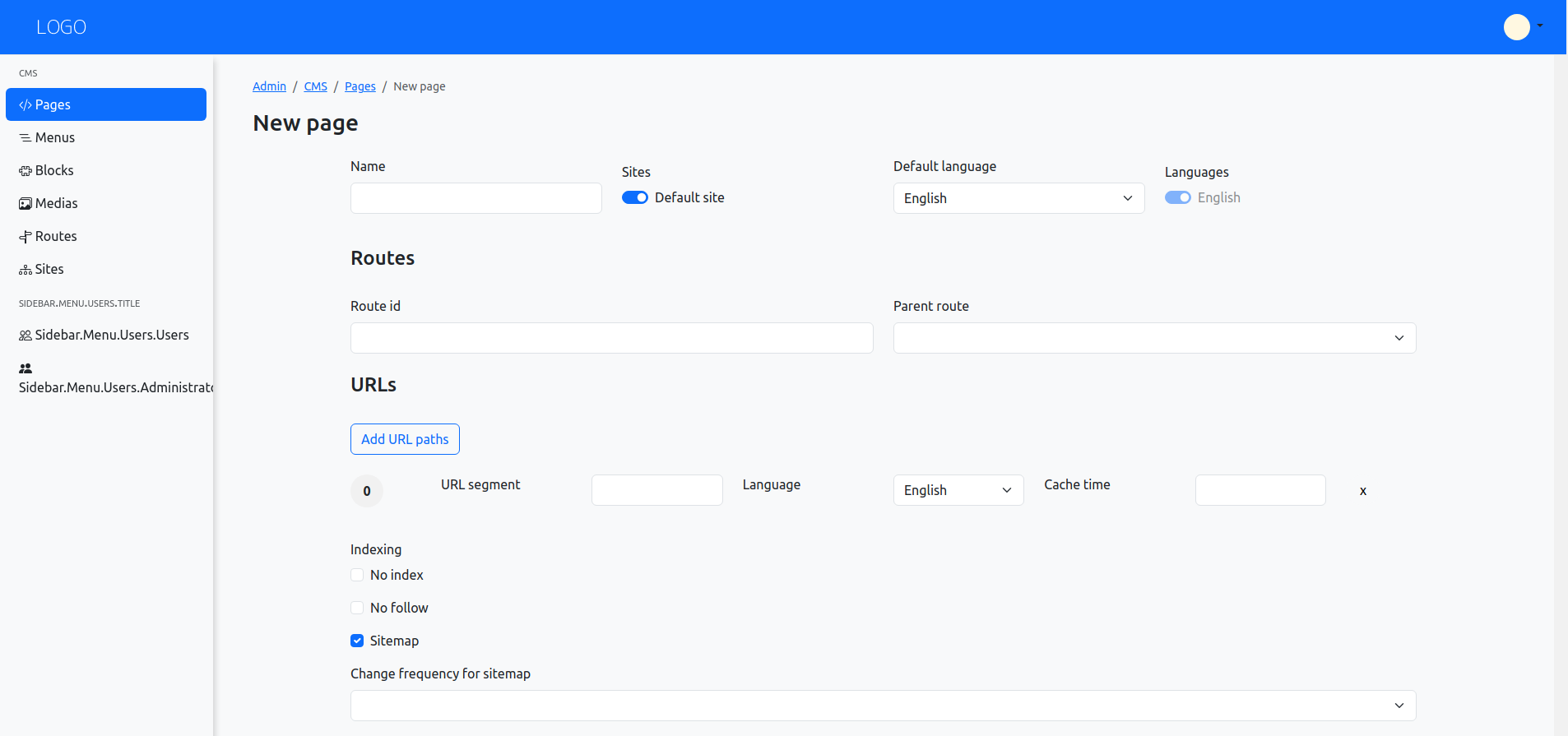
Once you have completed the basic information and desired options, click on the Create page button to create the page on your website.
Saving a new page will take you to the page content edition, where you can add modules or blocks, which we will see in the next section of this user manual.
The page is not yet published so it is not accessible from the public web site.